|
|
|
|
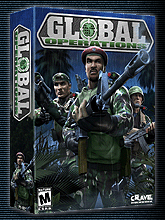  |
 PUBLIC BETA Global Operations Public Beta NOTE*: This is a public beta version of the game. There are bugs contained in this version that are not present in the retail version. BETA PATCHES 1.0 to 1.1 RETAIL PATCHES US: 2.0 - This will update all previous US versions of Global Operations to the 2.0 version. To see what version of Global Operations retail you have, click the "G" in the upper left corner in the front end of the game to view the credits. On the credits screen, there are 3 fields in the upper left: Engine, Server, Client. See below to find out exactly which version you have installed: 2.0: Engine: 1.27.0 Server: 1.27.0 Client: 1.27.0 1.2: Engine: 1.26.2 Server: 1.26.2 Client: 1.26.2 1.1: Engine: 1.26.0 Server: 1.26.1 Client: 1.26.1 1.0: Engine: 1.16.29 Server: 1.21.61 Client: 1.21.59 1.2 LINUX SERVER LINUX SERVER Instructions for installing Linux Server: 1.Restore the goserver package by using command "gunzip goserver.tar.gz", then "tar xvf goserver.tar". It will automatically create a goserver directory with all of the files in it. Under the goserver directory, there are 5 sub-directories: bin,lib,globalops, monitor and installation. 2.Under bin/linux_release/, you will find the server executable(goserver.elf) and server profile(server.prf). 3.Under lib/linux_release/, there are three dynamic libraries we used. 4.Under globalops/ you will find all of the resource files necessary for running goserver.elf. 5.Under installation/, there is documentation guide for installation. 6.Under monitor/, there are the remote monitors running on both linux & windows platform. 7.Move the executable file(goserver.elf) and server profile file(server.prf) from bin/linux_release/*.* to the goserver directory (with goserver as your current directory, type "mv bin/linux_release/*.* ."). 8.Move the dynamic libraries (*.so under the lib/linux_release/) to the system path /usr/local/lib/(with goserver as your current directory, type "mv lib/linux_release/*.so /usr/local/lib"). And then check the .bashrc shell file in your default home directory, if there is already an assignment path defined like "export LD_LIBRARY_PATH=/usr/local/lib",it is OK. If no such defined path, add "export LD_LIBRARY_PATH=/lib:/usr/lib:/usr/local/lib" in your .bashrc file.(If you do not know your default home directory, type cd ~, you should be switched to your home directory.) 9.If you want to bind the LINUX server to a specific IP, add a line in the server.prf with "-bindip=a.b.c.d" or directly bind the IP as an argument, see below if not defining the bind IP in the server.prf file. 10.If you want to assign the different port number for the IPC with monitor, add a line in the server.prf with "-monport=port_number" or directly assign the monitor port as an argument, see below if not defining the monPort in the server.prf file. 11.Run monitor application on both linux & windows platforms with "gosermon remotePassword remoteGoServerIP remoteGoServerMonPort Command", for example: gosermon password 100.200.50.100 29672 serverinfo gosermon password 68.128.38.48 29672 "r_Kick Superman" or gosermon password 202.17.4.88 29672 "r_Kick \"World Cup\"", Be sure to type correctly with quotation marks if there is space in the command. You may need to restart your machine. Run the LINUX dedicated server by typing "./goserver.elf -profile server.prf [-bindip a.b.c.d]". You may run the gosermon.elf to monitor the GoServer in same and different session(depends on how you run the goserver.elf. Exp. in the background or at the front end) at the same machine, or send the GoServer control command in remote machine. MAPPING TOOLS GOEdit For info, tips, and tutorials on mapping with GOEdit, please visit our message forums and GlobalOp World.




|